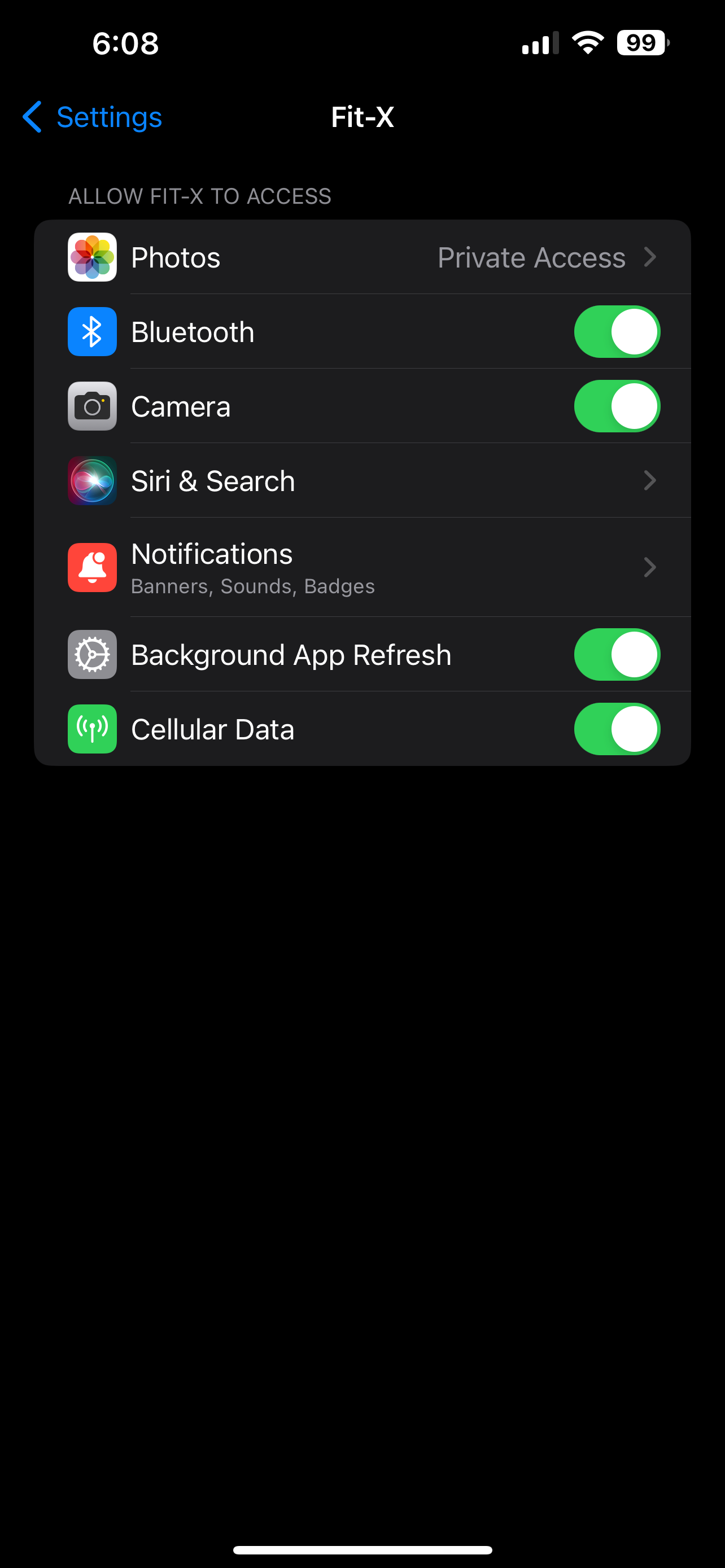Frequently Asked Questions
For App Users
What settings should I have to ensure Fit-X works smoothly on my device?
On the iPhone:
Go to Settings > Scroll down to Fit-X app.
On the Samsung / Google / Android Phone:
Go to Settings > Apps > Scroll down to Fit-X app. Please also go to Settings > Connections to make sure Bluetooth is on.
My mobile app says "Connection Timeout" when I scan the QR code. How can I fix this?
Ensure that only one person is working on the machine and paired to the Bluetooth at a single time.
if not, ensure that Bluetooth is enabled on the user's mobile device. Go to device settings, select Bluetooth and toggle Bluetooth on if it isn’t already. See above screenshots for reference.
Then, in device settings, find the Fit-X app and enable Bluetooth access if needed. See above screenshots for reference. Reboot mobile device and try connecting again.
If the issue persists, please check with your gym administrator to ensure the exercise equipment is properly connected.
My mobile app says "Error Dialog: The QR code you scanned does not tally with the equipment you have selected." when I scan the QR code. How can I fix this?
Confirm that the user is using the correct machine as shown on the QR scanning screen.
My QR code scanning box is grey and I cannot see the QR code. How can I fix this?
Make sure the Fit-X app has permission to use your camera. Go to your device Settings, select Privacy & Security, select Camera, find the Fit-X app, and enable camera access (green). This will allow you to scan QR codes. See above screenshots for reference.
My top and bottom ROM feels incorrect. How can I fix this?
Make sure you are working on the correct exercise and machine as shown on the app. If you are already on the correct exercise, please reset your ROM by pressing the edit button from the workout screen and selecting Set up ROM.
I’m not receiving any notifications from the app. What should I check?
Check if notifications for the app are enabled on your device. Go to your phone's notification settings, find the Fit-X app, and make sure notifications are turned on. See above screenshots for reference.
I cannot log in to my account. What should I do?
Please try resetting your password. A reset password link will be sent to the email address you provided. If you have issues accessing this email, please contact our support team at support@fit-x.tech.
Do I need to say yes to Camera access, Notifications and Bluetooth access during app installation?
Yes, you need to say yes to all of the above to ensure that the Fit-X app is functioning properly.
None of the solutions are working. What should I do next?
Please contact our support team at support@fit-x.tech or ask for help in the chat window from your Fit-X app.
For Gym Administrators
More than one mobile device has issues scanning the QR code. How can I fix this?
Make sure the white power cable of the external white Bluetooth box is securely connected. Unplug USB charger from power outlet and plug it back in after 10 seconds.
Multiple users are complaining that their top and bottom ROM feels incorrect or the ROM reading is jittery. How can I fix this?
It is likely that you have a sensor issue. Please contact our support team at support@fit-x.tech for help.
None of the solutions are working. What should I do next?
Please contact our support team at support@fit-x.tech for help.